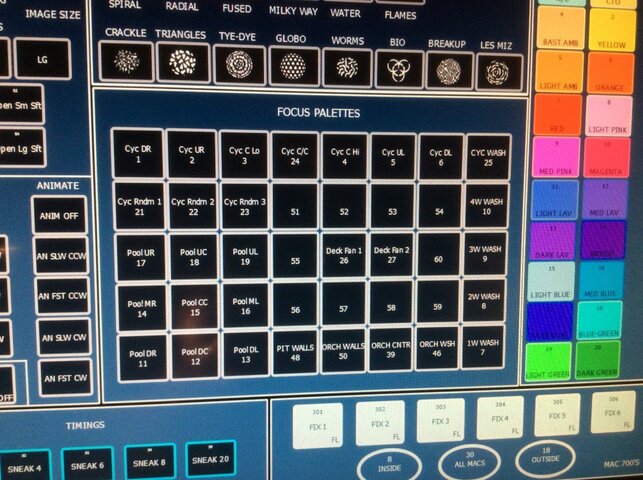Stuart R
Member
Howdy all -
I'm working with LEDs and DMX addresses for the first time... and every time I think I finally have it figured out I prove myself exceedingly wrong!
Here's the current problem. I'm working with five or six different types of LED fixtures, each of which has a different grouping of attributes that need to be assigned DMX addresses. Some are super simple, like RGBI, while others are more complex, like RGBSI, or RGBAW. The most traditional approach, as I understand things, is to assign DMX addresses to each attribute and then map them all to one channel on the board, and then using the board (we have an ETC Element) to assign the color and intensity within individual cues.
We do a lot of live events where it's not that helpful to write cues beforehand. I prefer to work with submaster faders, with some faders controlling general illumination, but quite a few others connected to specific color washes. To this end, I want to split the DMX addresses for each instrument's attributes between separate channels so I can control each primary color as its own instrument. Here's an example. Let's say I have three LED PARs, each with RGBI as the attributes. I assign the DMX addresses to these channels:
PAR 1: R - 101, G - 104, B - 107, I - 110
PAR 2: R - 102, G - 105, B - 108, I -111
PAR 3: R - 103, G - 106, B - 109, I -112
With the colors now available separately, I want to create a submaster for each color. Which channels do I use to do that? Taking red as an example, do I simply put 101, 102, and 103 in the sub, or must I also include 110, 111, and 112 because they control intensity and a hue without intensity is darkness? If I need to append the Intensity channels as well, I'd end up with:
Red: 101-103 plus 110-112
Green: 104-106 plus 110-112
Blue: 107-109 plus 110-112
Is that right? [I *assume* the board will let me map the same Intensity addresses to different subs...]
IF that is how that works, then I think I get it and can go from there. HOWEVER, I have other LED instruments that have NO INTENSITY ATTRIBUTE in the DMX configuration. It's just a bunch of colors, with no I or M (same thing). If there is no I, how is the Intensity data communicated? I don't see how it can piggyback on the color channel, which is busy instructing the instrument how saturated to make the hue. In these cases, does it actually work to just gang together all the R addresses (for example)?
Does anyone have the answers to these questions?
Also, does anyone know of a thorough yet understandable primer on how DMX-Channel communications work with different types/brands of LED instruments, so I don't have to post so much? Thanks!
Ack!
I'm working with LEDs and DMX addresses for the first time... and every time I think I finally have it figured out I prove myself exceedingly wrong!
Here's the current problem. I'm working with five or six different types of LED fixtures, each of which has a different grouping of attributes that need to be assigned DMX addresses. Some are super simple, like RGBI, while others are more complex, like RGBSI, or RGBAW. The most traditional approach, as I understand things, is to assign DMX addresses to each attribute and then map them all to one channel on the board, and then using the board (we have an ETC Element) to assign the color and intensity within individual cues.
We do a lot of live events where it's not that helpful to write cues beforehand. I prefer to work with submaster faders, with some faders controlling general illumination, but quite a few others connected to specific color washes. To this end, I want to split the DMX addresses for each instrument's attributes between separate channels so I can control each primary color as its own instrument. Here's an example. Let's say I have three LED PARs, each with RGBI as the attributes. I assign the DMX addresses to these channels:
PAR 1: R - 101, G - 104, B - 107, I - 110
PAR 2: R - 102, G - 105, B - 108, I -111
PAR 3: R - 103, G - 106, B - 109, I -112
With the colors now available separately, I want to create a submaster for each color. Which channels do I use to do that? Taking red as an example, do I simply put 101, 102, and 103 in the sub, or must I also include 110, 111, and 112 because they control intensity and a hue without intensity is darkness? If I need to append the Intensity channels as well, I'd end up with:
Red: 101-103 plus 110-112
Green: 104-106 plus 110-112
Blue: 107-109 plus 110-112
Is that right? [I *assume* the board will let me map the same Intensity addresses to different subs...]
IF that is how that works, then I think I get it and can go from there. HOWEVER, I have other LED instruments that have NO INTENSITY ATTRIBUTE in the DMX configuration. It's just a bunch of colors, with no I or M (same thing). If there is no I, how is the Intensity data communicated? I don't see how it can piggyback on the color channel, which is busy instructing the instrument how saturated to make the hue. In these cases, does it actually work to just gang together all the R addresses (for example)?
Does anyone have the answers to these questions?
Also, does anyone know of a thorough yet understandable primer on how DMX-Channel communications work with different types/brands of LED instruments, so I don't have to post so much? Thanks!
Ack!