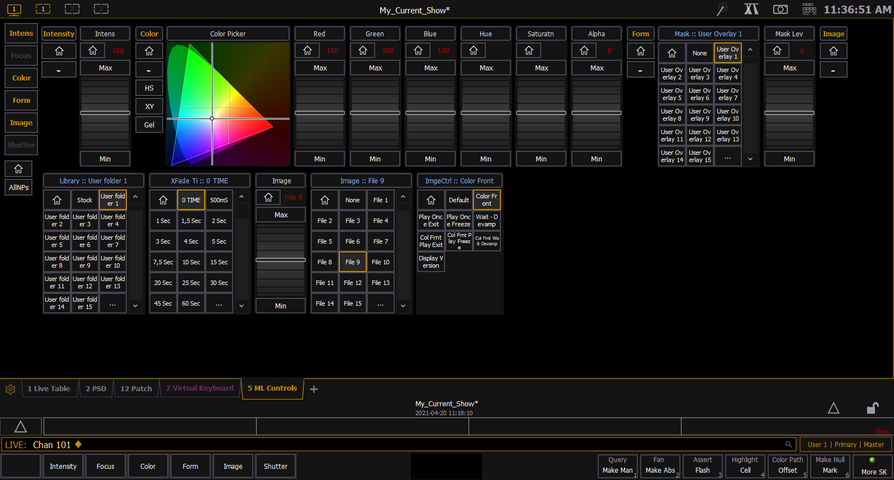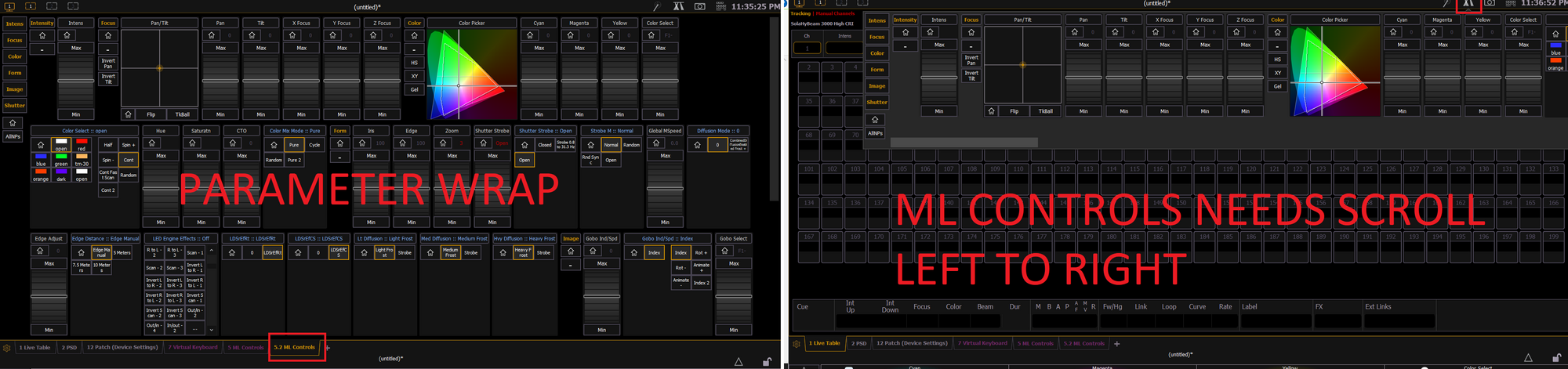You are using an out of date browser. It may not display this or other websites correctly.
You should upgrade or use an alternative browser.
You should upgrade or use an alternative browser.
Control/Dimming ETC Eos ML Screen - arrangement of parameters?
- Thread starterBill Hewlett - ImageCue
- Start date
Bill Hewlett - ImageCue
Member
Thanks Scott. I didn't think so. Would be nice though...
Eos Family Feature Requests - Eos Family Consoles - ETC - Community
Is the place for Eos feature requests
The parameters can not be moved as others has said. But Why?
EOS shows you what you need to see based on your selection.
There is a reason you can't arrange them because all parameters are shown for all fixtures selected based on your command line.
Basically your parameters displayed can constantly change, so there is no way to easily define rules of what you want shown and where, because it complete changes each time. There are thousands of parameter names (Red, Red1,..... Red 100), you would spend to much time defining
ML controls does however follow standard IFCB (Intensity, Focus, Color, Beam) parameter order. This means you should be able to track down your parameter location a bit easier for what you are trying to edit. This also means there is some uniformity so regardless of what console you walk up to, you can find the info in the same spot.
I am all for customization, but this is one place I think it's better to let the software just show you what you need. I
Example:
Ch 1 - Dimmer
Ch 2 - RGB
Ch 3 - Media Server.
If you have Channel 1 on your command line only intensity shows.

If you have just an RGB fixtures only Intensity, Red, Green, Blue Show. But obviously if you change Red it will only effect Channel 2. If you change Intensity it effects Ch 1 and 2.

But then you add in channel 3 with a media server which has tons of parameters. It's not really doable to say put this parameter order when Ch 1 and 2 are selected. And do this parameter order when Ch 1-2-3 selected.

EOS shows you what you need to see based on your selection.
There is a reason you can't arrange them because all parameters are shown for all fixtures selected based on your command line.
Basically your parameters displayed can constantly change, so there is no way to easily define rules of what you want shown and where, because it complete changes each time. There are thousands of parameter names (Red, Red1,..... Red 100), you would spend to much time defining
ML controls does however follow standard IFCB (Intensity, Focus, Color, Beam) parameter order. This means you should be able to track down your parameter location a bit easier for what you are trying to edit. This also means there is some uniformity so regardless of what console you walk up to, you can find the info in the same spot.
I am all for customization, but this is one place I think it's better to let the software just show you what you need. I
Example:
Ch 1 - Dimmer
Ch 2 - RGB
Ch 3 - Media Server.
If you have Channel 1 on your command line only intensity shows.
If you have just an RGB fixtures only Intensity, Red, Green, Blue Show. But obviously if you change Red it will only effect Channel 2. If you change Intensity it effects Ch 1 and 2.
But then you add in channel 3 with a media server which has tons of parameters. It's not really doable to say put this parameter order when Ch 1 and 2 are selected. And do this parameter order when Ch 1-2-3 selected.
Robert F Jarvis
Well-Known Member
I see both side for this. We have a Zoom so far to the left we have to scroll across to see it. Which can add time and operations. Easily overcome though as we 'collapse' intensity (we use the keyboard) and Focus (using encoders) - to show the Zoom on ML open. THEN: as a Snapshot so it returns this way.
Jay Ashworth
Well-Known Member
It seems pertinent here that in older versions of the software, *it did not wrap the controls down to a second and third line*; you had to scroll across off the screen to get to them. I don't know where in the 2.x release train that got fixed; somewhere between 2.6 and 2.8, I think. Perhaps that's in play motivating this question?
(or not, I see he says 3.0)
(or not, I see he says 3.0)
Bill Hewlett - ImageCue
Member
I didn't expect my question to drive this much discussion. I asked the question because I am in the process of producing a tutorial video for using ImageCue with ETC Eos based consoles. The target audience is primarily users with limited console experience - and possibly none, when it comes to multi-parameter fixtures. The "problem" (although not really a problem) is that the tutorial video's screenshots may not match the user's screen - exactly the problem Jay points out. It seems that how the parameters are displayed is dependent upon screen resolution. It is only since upgrading from 2.7 to 3.0 that I had to use the scroll bar to access all of the parameters for ImageCue. Previously, it was really nice that every parameter for ImageCue was accessible without scrolling - which was much easier for programming per Robert's comment. I've attached 3 pictures that demonstrate the differences depending on screen resolution - all taken with v3.0 software. As you can see, the 1600x900 resolution displays all of the parameters nicely. Coincidentally, this was the screen size of my laptop when we developed the fixture profile for ImageCue (LOL).
1920x1080:
 Note that the folder select is on the top line, file select bottom line
Note that the folder select is on the top line, file select bottom line
1366x768:
 Note that scroll bar must be used to access image selection parameters
Note that scroll bar must be used to access image selection parameters
1600x900:
 Note that all parameters are logically positioned for easy use
Note that all parameters are logically positioned for easy use
It occurred to me that it might be useful for programmers to "drag and drop" parameters for ease of use - I completely understand that this is complicated when selecting multiple fixtures with differing profiles. This is a specific issue related to how I'd like to see our product's parameters displayed for operators - not really something that is worth a lot of discussion - as I see it.
1920x1080:
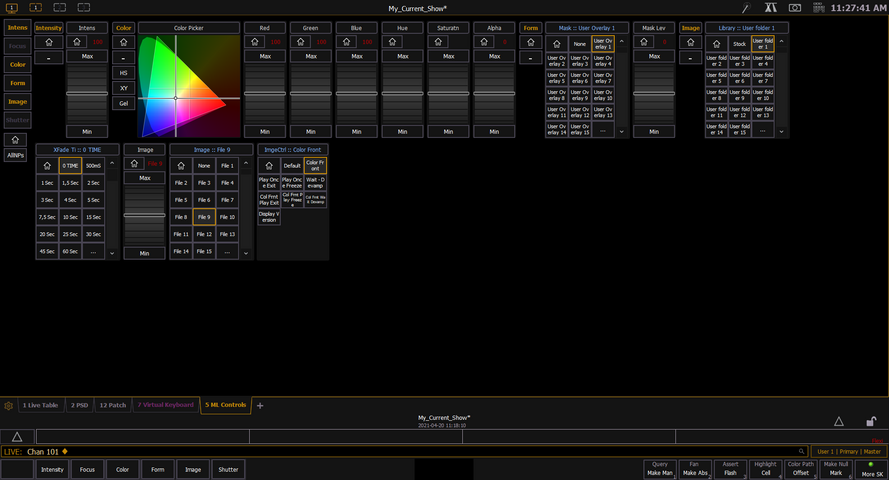 Note that the folder select is on the top line, file select bottom line
Note that the folder select is on the top line, file select bottom line1366x768:
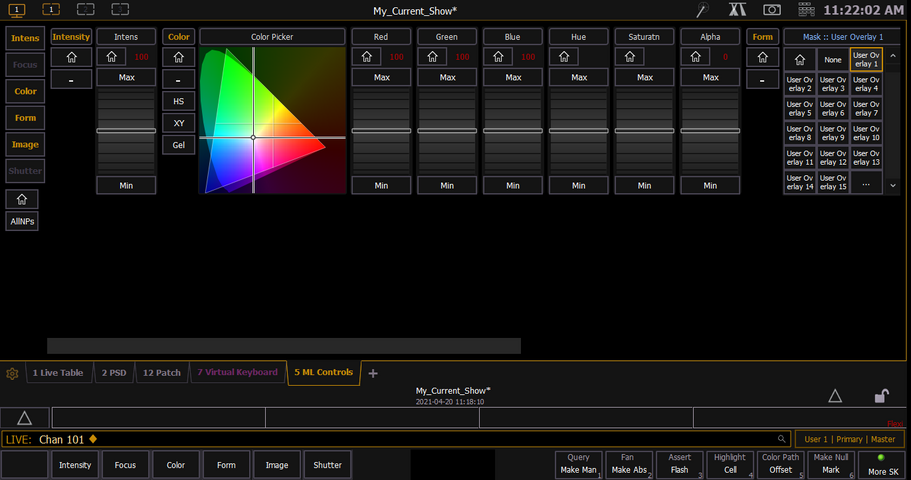 Note that scroll bar must be used to access image selection parameters
Note that scroll bar must be used to access image selection parameters1600x900:
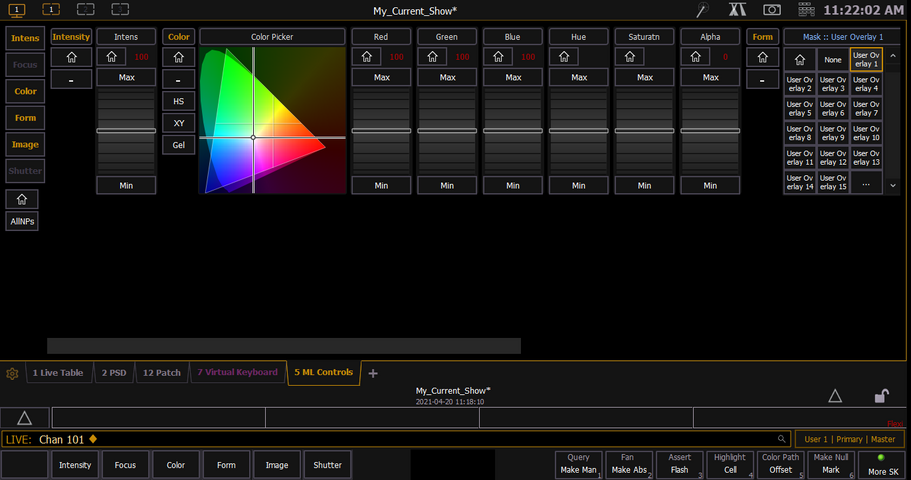 Note that all parameters are logically positioned for easy use
Note that all parameters are logically positioned for easy useIt occurred to me that it might be useful for programmers to "drag and drop" parameters for ease of use - I completely understand that this is complicated when selecting multiple fixtures with differing profiles. This is a specific issue related to how I'd like to see our product's parameters displayed for operators - not really something that is worth a lot of discussion - as I see it.
Attachments
I see both side for this. We have a Zoom so far to the left we have to scroll across to see it. Which can add time and operations. Easily overcome though as we 'collapse' intensity (we use the keyboard) and Focus (using encoders) - to show the Zoom on ML open. THEN: as a Snapshot so it returns this way.
Robert see the other note below by another user as well.
But what software version and what console model are you on?
It sounds like you are either using the ML controls in the top left that does require you to scroll left/right.
However the newer software there was a wrap feature added. If you open ML controls (Tab 5) all of your parameters will "wrap" instead of be in a giant line. This should help fix your zoom issue.
Attachments
Similar threads
- Replies
- 14
- Views
- 1K
- Replies
- 3
- Views
- 1K
- Replies
- 1
- Views
- 723
Users who are viewing this thread
Total: 1 (members: 0, guests: 1)