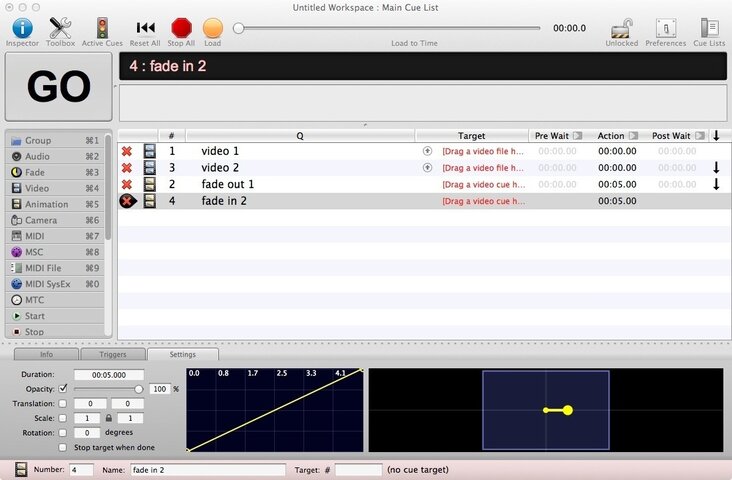lionjill
Member
Hi Everyone,
I have what I feel like is a very easy problem, but can't seem to find the answer anywhere out there, manuals or forums. So I reach out to you and your expertise!
We are doing a school production of the Wizard of Oz and we have created separate video clips of the Wizard's intimidating Giant Head for each of his lines in the scenes where he is The Great and Powerful Oz. We wanted to project these on screen while our actors react in the scene to it. I thought it would be easy to line up the video clips in order of the dialogue lines, and then when the live actors finish their response, hit GO and the next video clip would FADE in and over the one already playing, while the previous one would FADE out, essentially crossfading the two clips. Somehow, I can't find how to do this in Qlab.
Any suggestions?
It's only one computer, one projector. Simple?
Thanks for any help you can offer!
I have what I feel like is a very easy problem, but can't seem to find the answer anywhere out there, manuals or forums. So I reach out to you and your expertise!
We are doing a school production of the Wizard of Oz and we have created separate video clips of the Wizard's intimidating Giant Head for each of his lines in the scenes where he is The Great and Powerful Oz. We wanted to project these on screen while our actors react in the scene to it. I thought it would be easy to line up the video clips in order of the dialogue lines, and then when the live actors finish their response, hit GO and the next video clip would FADE in and over the one already playing, while the previous one would FADE out, essentially crossfading the two clips. Somehow, I can't find how to do this in Qlab.
Any suggestions?
It's only one computer, one projector. Simple?
Thanks for any help you can offer!