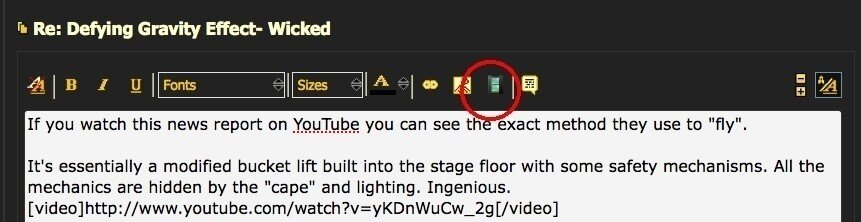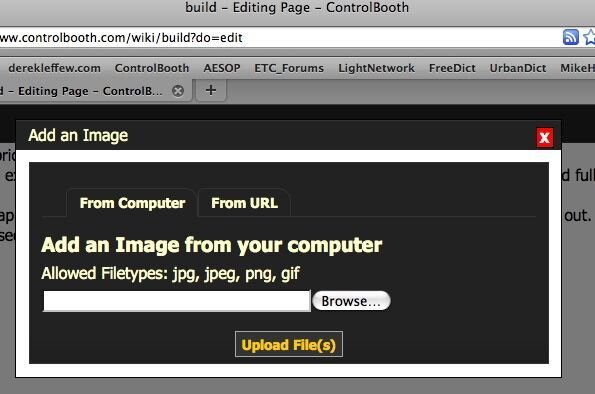The easiest way to post pictures (allowed file types: jpg, jpeg, png, gif) is to first upload them to a photo hosting site like Photobucket, Picassa, Flickr, or others. Then in your CB post, click on the icon that looks like a tree:

click the <From URL> tab, then paste the URL into the box and click <Insert Image>. If linking to a site other than your own, it's customary to also post the URL of the page containing the picture.
Depending on whether or not you checked the "Retrieve remote file and reference locally" box, if the external site is edited, goes away, or has issues, the picture may no longer display on CB. This is the reason for also posting the URL of the site, so that in the future if the picture does disappear, readers may be able to still have some idea of what the image was intended to represent.
IF hot-linking to a picture on a website: (On a PC using Firefox: right-click, select "copy image location". In Chrome: right-click on the image and select "Copy Image URL". On Internet Explorer: right-click the image, select properties, then copy and past the URL. On a Mac using Firefox: <ctrl><click> on the image and choose "Copy image location". In Safari: <ctrl><click> on the image and choose "Copy Image Address".) Be sure to heed all copyright information, then follow the instructions above to paste the URL.
Alternatively, (without uploading to an external site) one can use a direct attachment system, but currently only in Advanced Edit mode. Create a post without pictures and click <Submit Reply>. Then click <Edit Post>, then <Go Advanced>. In this mode, when you click on the "sun over the mountain" icon, you will get this pop-up box:

Follow the instructions, and click <Upload File(s)>.
To attach file types other than images: (allowed types: bmp doc dwg pdf psd skp txt zip),
Click on any of the "Reply" options.
Compose your post. If you haven't already, click on <Go Advanced>.
Click on <Manage Attachments>. A new window will pop up.
In that window, click <+Add Files>. Then <Select Files>.
Find the file on your computer's hard drive, then click <Open>. (This window often closes unexpectedly for me. Click <Select Files> and try again until you successfully select the correct file and click <Open>.)
Click <Upload>.
Click <Insert Inline (1)>.
Click <Done> and the window will close.
Back to your post, in the text will be [noparse][Attachment]xxxx[/Attachment][/noparse]. Cut and paste the phrase if it's not in the location you want.
Click <Submit Reply> when complete.
To post a video:
Upload the video to
Then, click on the embed video (looks like a filmstrip) icon:

 .
.
Paste the appropriate URL into the dialog box.
This will put the link in [noparse][video]URL[/video][/noparse] tags, and will enable viewing directly from within ControlBooth. Research has proven that embedded links are more likely to be viewed.

click the <From URL> tab, then paste the URL into the box and click <Insert Image>. If linking to a site other than your own, it's customary to also post the URL of the page containing the picture.
Depending on whether or not you checked the "Retrieve remote file and reference locally" box, if the external site is edited, goes away, or has issues, the picture may no longer display on CB. This is the reason for also posting the URL of the site, so that in the future if the picture does disappear, readers may be able to still have some idea of what the image was intended to represent.
IF hot-linking to a picture on a website: (On a PC using Firefox: right-click, select "copy image location". In Chrome: right-click on the image and select "Copy Image URL". On Internet Explorer: right-click the image, select properties, then copy and past the URL. On a Mac using Firefox: <ctrl><click> on the image and choose "Copy image location". In Safari: <ctrl><click> on the image and choose "Copy Image Address".) Be sure to heed all copyright information, then follow the instructions above to paste the URL.
Alternatively, (without uploading to an external site) one can use a direct attachment system, but currently only in Advanced Edit mode. Create a post without pictures and click <Submit Reply>. Then click <Edit Post>, then <Go Advanced>. In this mode, when you click on the "sun over the mountain" icon, you will get this pop-up box:

Follow the instructions, and click <Upload File(s)>.
To attach file types other than images: (allowed types: bmp doc dwg pdf psd skp txt zip),
Click on any of the "Reply" options.
Compose your post. If you haven't already, click on <Go Advanced>.
Click on <Manage Attachments>. A new window will pop up.
In that window, click <+Add Files>. Then <Select Files>.
Find the file on your computer's hard drive, then click <Open>. (This window often closes unexpectedly for me. Click <Select Files> and try again until you successfully select the correct file and click <Open>.)
Click <Upload>.
Click <Insert Inline (1)>.
Click <Done> and the window will close.
Back to your post, in the text will be [noparse][Attachment]xxxx[/Attachment][/noparse]. Cut and paste the phrase if it's not in the location you want.
Click <Submit Reply> when complete.
To post a video:
Upload the video to
Then, click on the embed video (looks like a filmstrip) icon:


Paste the appropriate URL into the dialog box.
This will put the link in [noparse][video]URL[/video][/noparse] tags, and will enable viewing directly from within ControlBooth. Research has proven that embedded links are more likely to be viewed.
Attachments
Last edited: