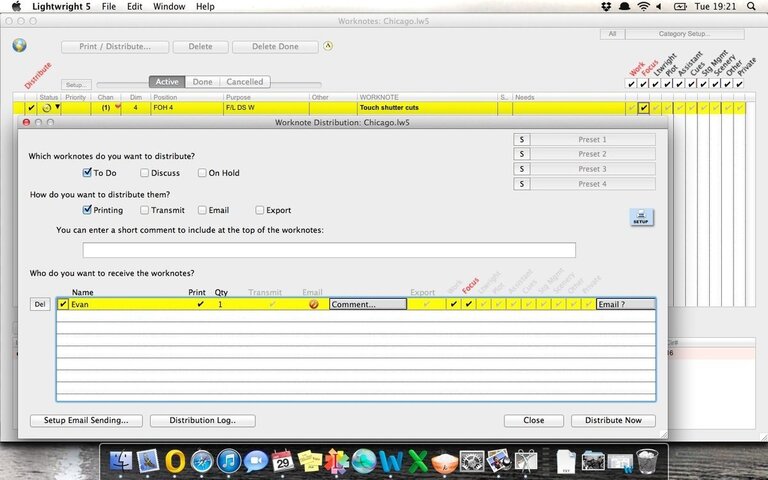I'm in the midst of assisting a lighting designer and I've decided to try out using Lightwright to track worknotes. So far it's working great but when I go to print/distribute, I see no way to organize the output, it just defaults to sorting by position. I have scoured the internet and the manual but there seems to be no information about this. It's not really a problem, because when I'm running work calls I can sort through the notes, so I'm just wondering if there is a way to sort by priority, then by position. Thanks y'all! I'm using LW5 by the way.
You are using an out of date browser. It may not display this or other websites correctly.
You should upgrade or use an alternative browser.
You should upgrade or use an alternative browser.
Lightwright & Worknotes
- Thread starterecavibes
- Start date
When you go to print them you'll get some options and down low is a place where you can click and choose to sort them. Thats the way you did it in 4 and it shouldn't be much different in 5 to my knowledge.
Find more info here http://www.mckernon.com/_/Support.html on page 125.
Find more info here http://www.mckernon.com/_/Support.html on page 125.
From the manual I linked.
WORKNOTE DISTRIBUTION
Printing your worknotes is just one of the ways you can distribute your worknotes to people. Clicking on the Print/Distribute
button at the top of the Worknotes Window opens the Worknote Distribution Window, which contains a list of people you
want to get a copy of the worknotes. You can distribute worknotes by exporting them, printing, transmitting (via a shared
network) or sending via email directly from Lightwright.
You can specify which notes each person receives based on the worknote categories that are relevant to them, and you can
also enter a personal comment to each person getting the notes.
The basic procedure is straightforward:
Decide whether you want to distribute worknotes with To Do, Discuss, or On Hold status.
Choose how you want to distribute them: Printing, Transmitting, Emailing, or Exporting
Lightwright® 5 Page 124
Enter the names of the people you want to send the worknotes to and optionally decide on a person-by-person basis, the
number of printed copies for each and how you want to distribute the notes to them. If you need to remove a person, select
their row and then click the Del button to the left of the names list.
For each person, click categories that contain worknotes relevant to that person’s work.
Worknotes without a category will not be distributed.
Only worknotes who’s “To Do”, “Pending”, or “Discuss” status matches the checkboxes will be distributed.
There are four methods you can distribute worknotes to people, each is useful in different circumstances:
• Printing When you have a printer and need hard copy
• Transmit Sends the worknotes to other Lightwright users who are currently connected to you via Ethernet or WiFi
• Email If you are currently connected to the internet
• Export Creates a disk file containing just the worknotes that other users can bring into their copy of the show file
To send worknotes via email, first use the Setup button to enter the relevant network information. When you send notes via
email, Lightwright emails the recipient an emailed HTML version of the worknotes and also attaches a file containing the
notes, which can be merged into their Lightwright show file using File/Merge/Worknotes or simply dropped into the
worknotes window. This will only work with worknotes exported from Lightwright. The file that is exported or attached via
email has the new file extension .lwks. You can include an individual note with the email by clicking on the “Comment …”
Button next to their name.
Note: Distributed Worknote files only contain the worknotes send to the recipient. Exported worknotes include ALL notes.
If two or more users are on the same network, the worknotes can be updated automatically. For example, if you check a note
as Done, the change will be reflected in the other user’s worknotes window.
You can also view the Worknote distribution history by clicking on the “Distribution Log …” Button. This will open a
window, which shows you when worknotes were distributed, to whom, via what method, and any comments you included.
You can also view which worknotes were distributed by clicking on the “View worknotes …” Button.
If you are viewing Done or Cancelled worknotes in the worknotes window, the Distribution window’s options will change, as
most of them don’t apply to Done and Cancelled worknotes.
Lightwright® 5 Page 125
Worknote Presets
At the top of the worknotes distribution window are four Preset buttons:
Presets work like bookmarks: They record the current distribution settings (who gets what & how).
Click on the "S" button next to the preset you want to set and you'll get a chance to name the preset.
Click the preset button itself and everyone's distribution settings will default to their preset settings.
Worknote Printing
Worknote printouts do not include the Long Header. The worknote short header is independent of all other short header
styles. The short header can include the name of the person the worknote is being distributed to and any comments you add to
the Comment Box at the bottom of the distribution window. Also unique to worknotes is the ability to set a different font,
size, and style for each column.
When printing worknotes, you can choose to print worknotes in any of the ten categories and with any of the five work note
status levels. You can also sort the notes by Priority (their order in the worknotes list), Position, Channel, or any of the other
usual sorting categories.
Worknotes cannot be printed from the Print menu.
In a worknote printout, the “Done” column prints a check box.
Ok, so I didn't read through that WOT from the LW manual, but the simple way to sort worknotes for printing is to click on the column header of the column you wish to sort by. If you want to sort by priority, click on the priority column. It will sort the window and then when you hit Print/Distribute, it should print in that order. This should work for any column, at least it has for me.
Similar threads
- Replies
- 7
- Views
- 927
- Replies
- 6
- Views
- 2K
- Replies
- 7
- Views
- 614
Users who are viewing this thread
Total: 1 (members: 0, guests: 1)